10.10.2019
Presets for Photoshop. Preset is a good opportunity for high-quality image processing
Photoshop has many great features. But some of them are not known to many. Like, for example, the presets " Photographic toning to adjust the Gradient Map of the image.
With their help, you can choose from a collection of tinting and split-toning effects. These effects are based on real chemical photo development processes.
Presets are not even included in the standard version of the program. Therefore, in this article I will tell you where to find them and how to use them.
Here is the photo I opened on my computer screen:
original photo
Step 1: Adding a Gradient Maps Adjustment Layer
New Presets « Photographic toning have been added to the Gradient Maps settings section. This means that first of all we need to add a Gradient Maps adjustment layer. Click on the icon " Create a New Adjustment or Fill Layer"And in the menu, select the item" Gradient map"(In the layers palette):

Click on the Create Adjustment Layer icon in the Adjustments palette
Thus, we will add a Gradient Maps adjustment layer on top of the photo:
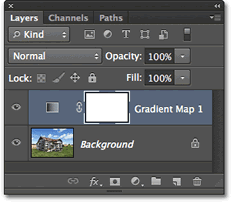
The Layers panel now has an added Gradient Map adjustment layer
Step 2: Open The Gradient Picker
The options for the Gradient Maps adjustment layer are now available in the Properties panel ( starting with Photoshop CS6). Click on the little down arrow to the right of the Gradient Preview panel to open the Gradient Picker:

Click on the arrow to the right of the Gradient Preview Bar
Step 3: Loading Photographic Toning Presets
After the gradient selection palette opens on the screen, click on the small gear icon in the upper right corner:
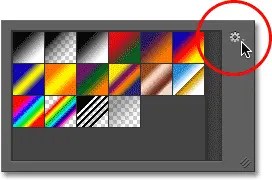
Click the gear icon
A menu will appear on the screen with various gradient selection options. At the bottom of the menu is a list of additional gradient sets that we can load into Photoshop. Select " Photographic toning' to download them:

Select "Photographic Toning" from the menu
In the next dialog, I click the "OK" button to replace the current gradients with presets photographic toning:

Click the OK button to replace the default gradients with the Photographic Toning presets
After installation, we will see that various presets will appear in the gradient selection palette:

Thumbnails of various presets appeared in the gradient selection palette
These thumbnails look nice, but it's hard to tell what preset they are. Click again on the gear icon in the upper right corner of the palette and open the menu:
![]()
Click the gear icon again in the Gradient Picker
Then select a viewing option from the menu: either " Small thumbnails and menus", or " Large miniatures". I choose the first option:
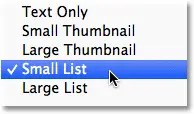
Choosing a Display Option from the Gradient Palette Menu
Now we can see not only a thumbnail for each preset, but also its name:

Now the list displays not only the thumbnail, but also the name of the preset
You can increase the size of the Gradient Picker to see more presets without having to scroll through the list. To do this, simply click and drag ( keeping the mouse button pressed) bottom right corner of the Gradient Picker:

By increasing the gradient selection palette, you can see more presets at the same time
Step 4: Click on the preset to apply it to the image
Now that we've loaded the presets and also configured their display format, we need to click on the preset in the list so that Photoshop instantly applies it to the image. Photographic toning presets are divided into two groups. In the upper part, starting from the Platinum set and up to Copper 2, there are presets that apply one tone to the entire image.
Simply click on any of these presets to see a preview of what the effect will look like in the document window. For example, I click on "Platinum":

Choosing a tinting preset "Platinum"
Photoshop instantly applies the effect to the image. Since we're using an adjustment layer, we're not making any permanent changes. Therefore, you can safely experiment with different effects:

Photo with "Platinum" preset applied
Here's what happens if I click on the "Sepia 1" preset:

Selecting another preset from the list
The image in the document window changes to reflect how the photo will look with the Sepia 1 preset applied. There are several sepia presets on the list that you can choose from:

Photo with Sepia 1 preset applied
And here's what happens if I choose the preset " Sepia vintage»:

Selecting the "Cyanotype" preset
We get a different rendering result:

Photo with the Antique Sepia preset applied
The second part of the presets, starting with Sepia Selenium 1, are split-toning gradients that apply one tone to the light areas of the photo and another to the darker ones. All we have to do is select one from the list and Photoshop will instantly apply it to the image. I choose the "Sepia Blue" preset:

Choosing a Sepia Cyan Split Toning Preset
Now you can see what's special about this type of presets: the lighter areas have a sepia toning effect, and the darker areas have a cyan tone:

Split-toning presets apply different tones to dark and light areas of an image
To make the effect even more pronounced, I'll try the Gold-Copper 2 preset:

Selecting the Gold-Copper 2 Gradient
Now a gold tint is applied in the light areas, and a copper tint in the dark areas:

The result of applying the preset "Gold-copper 2"
And, as a final example, I'll choose the Copper Sepia preset:

Choosing a Copper Sepia Preset
IN total There are 38 different Photographic Toning presets in Photoshop ( 19 solid colors and 19 split tone presets). So you can try each of them and decide which effects you like best.
Photo www.freepik.com
You can automate the processing of photos for Instagram - in order not only to save your time on this process, but also to maintain the style and harmony of the profile. How to do this with the Lightroom mobile app and how to use presets blogger and curator of the InstaWomen course Nina Zaitseva.
Editing photos with Lightroom and presets
Lightroom ( Adobe Photoshop Lightroom CC is Adobe's graphic editor with many different features.. The program has both desktop and mobile version- the latter is very often used by bloggers for editing photos and designing the grid on Instagram. They especially love the ability to work with presets.
A preset is a file with a set of settings. That is, you can copy the specified parameters from it and apply it to process your photo. The file can contain all the standard settings: white balance, brightness, shadows, exposure, and any others.
Thanks to the preset, you do not have to waste time processing every time: you will simply use the ready-made settings.
Where to get preset:
- You can create your own file if you understand processing.
- The method is simpler: buy or download for free on the Internet. The photographers themselves distribute the presets. You need to look for presets that suit your processing style.
We will consider the second method.
Where to download presets
For example, you can enter the query “Download presets for Lightroom” in the search bar of your browser (they are suitable for both mobile and desktop versions of the program) and view the sites that have dropped out. Among them there are VKontakte groups dedicated to the corresponding selections. There, presets can be downloaded as a single photo or as an archive of several. The archive needs to be unpacked.
Or you can search Instagram for the hashtag #presetsfree. There you can also find posts simply describing the settings - you will have to copy them manually (not “copy-paste” into Lightroom, but “fill in” each section yourself).
It looks like this:
Often, presets are distributed free of charge by bloggers who are engaged in mobile shooting. There are also entire store accounts where sets cost 100-200 rubles. In this case, the files are sent to you by mail in the form of archives, which also need to be unpacked.
This is how the distribution of presets on Instagram looks like:

Distribution of presets on Instagram
How to use presets
Once you understand how to use presets (and it's very easy!), your photo editing will only take a minute.
Step 1. Download to Play Market mobile app Lightroom.
Step 2. Download presets that suit your processing style.
I download presets as photos. They open in the Lightroom app like a regular photo. For example, I liked this preset:

Step 3 In the Lightroom app, select and open the preset file.
Step 4. Now you need to copy the specified parameters from this photo. Click the three dots in the top right corner. There is a tab "Copy settings":

Step 5 Now open your photo you want to edit. Press the three dots again and select "Paste Settings". Preset settings are automatically transferred to your photo.
Everyone loves our final list, here are our Top 15 Envato Market Sources for Photographers of 2016.
Five Great Photoshop Actions
PRO action pack
Make your photos more attractive with this professional package. It's a pretty good deal, containing everything from contrast adjustment to replica fantasy environments, with over 70 actions in total.
PRO Action Pack from Crozer/Envato MarketIf you're a portrait photographer, this retouching kit will help speed up your workflow. While retaining all the important textures, it creates natural looking results, giving you complete control over the effect.
Professional retouching action pack from oneeyelab/Envato MarketPack of 65 Premium Actions
We love kits. This kit includes a great mix of actions, everything from strong sharpness and contrast for dynamic portraits, to something a little softer and more subtle for landscapes, peaceful life and nature.
Premium action pack25 HDR PhotoFX Vol.2
We know sometimes we cringe when we hear HDR, but these action games will blow your mind. By using fast rendering, you can view all styles without harming your work, which will help make the selection process when editing faster.
25 HDR Photo FX Vol.2 by Sodasong/Envato MarketFrequency separation technique
Work on your portraits by choosing the areas you want to fix and using one of the many actions available. Simple, flexible action and no scary "puppet" look!
Frequency Separation Technique by PhotoshopActs /Envato MarketFive Great Lightroom Presets
Give your work a Hollywood touch with these Lightroom presets. This bundle includes 15 different cinematic views that can transform your work in one click.
15 Cinematic Lightroom Presets by H2Obrothersdesign/Envato MarketThis explosive set contains a little bit of everything, from simple workflow adjustments to more specialized effects like HDR and Light Leak. My personal favorites are 80s style HDR action games.
50 Premium presets for Lightroom. Issue 1 by PrismaDesign/Envato MarketPresets Fine Skin
Improve skin tone and texture, remove freckles or blemishes as needed with a set of 10 Lightroom actions. The set comes with color filters that will add even more appeal.
Beautiful Skin Presets by Nostromo /Envato MarketGreat for any portraits, it's especially useful for wedding photographers, giving your photos that special charm. You can adjust each part of the preset individually to get a unique look for each photo.
20 professional wedding presets from Zvoila/Envato MarketWinter is coming for many of us, and while we're wasting time daydreaming about photographing a winter wonderland, we'll likely end up with gray slush. Add some winter magic to your photos with this set.
Lightroom Preset Winter's Tale by Riddy/Envato MarketFive of our favorites
50 photo effects curls and shadows
Betray your photos or collages special kind with this set. Create realistic looking curls or shadows for each photo, perfect for emailing clients for approval or just preening for social media.
50 Curl & Shadow Photo Effects by srvalle/Envato MarketFlickering Photoshop Actions
Just draw on the object and run the action for a gorgeous shimmery effect. You can adjust the layers for more or less effect as you like.
Flickering Photoshop Actions by Sevenstyles/Envato MarketPhotoshop Smoke Brushes
19 smoke brushes will add some drama and mystique to your photos. Try to combine several brushes to get an interesting background or texture.
Smoke Brushes for Photoshop by GrDezign/Envato MarketBokeh brushes for Photoshop
Everyone loves the bokeh effect on their images, right? Forget shallow depth of field because you can add your own with these nifty brushes. Do not forget to combine brushes so that they do not look monotonous.
Bokeh Brushes for Photoshop by MosheSeldin/Envato MarketThis set comes with 8 actions and includes two textures so you can create hundreds of combinations. It's easy to achieve cool tones and a matte look with these looks.
HQ Movie Emulation Actions by LucianaB/Envato MarketCreativity in 2017
We hope this list of our favorite items of 2016 on Envato Market will give you creative inspiration in the coming year and we look forward to seeing what 2017 has in store for us!
And if you want to see your creative work on our list next year, or include it in upcoming articles, why not become an Envato Market contributor? We love helping our photographers and creatives, and we're excited to hear what you want to submit to us.
The world of photography is endless possibilities! To date, a huge number of opportunities for a computer user have appeared, which can be easily implemented. The main thing is to choose a really convenient and high-quality photo editor with which you can add various effects, edit photos, .
Perhaps the central place in this list can rightfully be given to the well-known product Photoshop. However, experienced users often prefer its closest brother, Adobe Photoshop Lightroom. This is a very handy application, one of the important advantages of which is the ability to create presets. And what are the presets for Photoshop Lightroom and how to add them, I will tell you further.
What are presets and where are they stored
Surely those users who regularly work with graphic editors are faced with the fact that they have to perform the same action, typical for any type of processing. Of course, over time, it gets boring to do this, and it’s a pity for time. It is for such situations that there are presets or, which allows you not to do the same thing over and over again. The essence of the preset is that the user, performing sequential actions, can save the result of this work. Well, next time he will simply apply the finished result, thus saving his time and nerves.
It can be difficult for an inexperienced user to find ready-made presets, but what is there, and experienced ones do not always cope! By default, presets in Adobe Photoshop Lightroom are stored in system folders, however, if you wish, you can customize the path to your liking. To do this, go to the Edit section, open the Preferences section there and select the Presets tab. Next, you need to check the box next to the item "Store presets from the catalog." Done, now all your presets will be stored together with the directory, in the settings folder.
How to add presets
Adding a preset is very easy! To do this, you need to copy the file, and if necessary, unzip it first, and paste it into the appropriate subfolder in the Lightroom settings folder. After that, you just need to restart the graphic editor, and the presets you created will automatically appear in its settings. 
As you can see, there is absolutely nothing complicated in presets, at least in the basics. I advise you to get acquainted with this function in more detail, because it will definitely come in handy for you when processing images, and obviously more than a dozen times!
Let's look at another feature Photoshop programs- action games. Actions - this is exactly what this term looks like in the English version. Actions for photoshop are a macro - a script with a sequence of actions.
The phased application of the program tools, as a result of which the image we are editing will have one form or another, a special change, an increase in brightness, and so on. The script is actually based on a clear sequence of application of the program tools. Here is such a feature of Adobe Photoshop Actions. It is also worth highlighting the fact that you can download actions for photoshop on the Internet almost everywhere.
As already mentioned, actions for Photoshop can be downloaded for free on the Internet. And not just to download, but to choose the necessary for you and your composition. Although often it is not so easy, but after more or less long searches, the result is successful. That is why we can safely say that actions for Photoshop are presented in sufficient quantities. Although everyone has different needs. So, for example, we can provide you with help in choosing - you can download actions for Photoshop on our website.
In fact, actions for photoshop is a very useful tool, and at the same time easy to use for everyone. Although there are certain limitations - for example, it is impossible to record the use of brushes in an action. But all effects and filters are subject to recording. And if you want to download actions for photoshop, containing one or another order of actions, you should first read the description and see illustrations of what effect this or that action creates. As a rule, you can find a wide variety of Adobe Photoshop Actions.
There are also actions for Photoshop to download for free, which simply will not work. After all, some action games have truly phenomenal effects that fully qualify for financial value. In other words, most likely the brightest and most useful action games will still cost a certain amount. That is why the statement is true that there are a wide variety of actions for Photoshop, both in terms of effects and complexity. Well, we, in turn, offer you to download actions for Photoshop of absolutely any complexity from us, moreover, for free and without spending too much time searching.
Thus, actions for photoshop are almost the most useful element of the entire program. Taking up negligible space on the computer, the script contains, as a rule, more than a dozen actions. The only thing that a script cannot contain is, as mentioned earlier, brush actions. These actions simply cannot be described in a script. Although you always have the opportunity to download actions for photoshop in almost any quantity. Here is such a universal thing - these Adobe Photoshop Actions. Almost for all occasions - see for yourself!
Summing up, it becomes clear that thanks to the Internet, actions for Photoshop can be downloaded for free at any moment, just by spending a little time looking for them. This is the advantage of this software - ease and comfort in use. Also, do not forget the fact that it is actions for Photoshop that are one of the most successful representations of the concept of a script. We also have a tip - in order not to spend a lot of time searching, just visit our website, where you can easily download actions for Photoshop and many other useful things for the designer.


